
Using the Tree Window
The Tweaking Experience displays information in one of two
primary windows, similar to Windows Explorer. The leftmost window
is referred to in this guide as the tree window, while the
rightmost window is referred to as the display window, which
always displays information such as tweak.
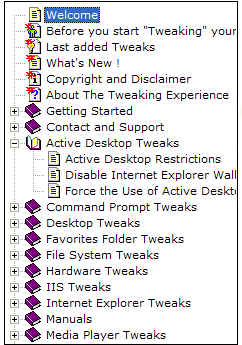 Objects in the tree window that contain additional
subordinate Information and Tweaks will be displayed with a small
"plus" indicator next to them. Clicking on the plus indicator will
cause the object to expand, and all of the subordinate Information
and Tweaks will be displayed. Clicking on the "minus" indicator
will hide the subordinate Information and Tweaks, effectively
hiding the contents of the parent object. Objects in the tree window that contain additional
subordinate Information and Tweaks will be displayed with a small
"plus" indicator next to them. Clicking on the plus indicator will
cause the object to expand, and all of the subordinate Information
and Tweaks will be displayed. Clicking on the "minus" indicator
will hide the subordinate Information and Tweaks, effectively
hiding the contents of the parent object.
Objects in the tree window that contain additional subordinate
Information and Tweaks will be displayed with a small "plus"
indicator next to them. Clicking on the plus indicator will cause
the object to expand, and all of the Information and Tweaks will be
displayed. Clicking on the "minus" indicator will hide the
subordinate Information and Tweaks, effectively hiding the contents
of the parent object.
Using the List Window
Double clicking on an object in the tree window that contains
additional information and tweaks will result in the information to
be displayed in the list window. For example, double clicking
on the Before you starting Your "Tweaking Experience" your system
in the tree window, will cause the Before you start "Tweaking" your
system to be displayed in the list window.
|


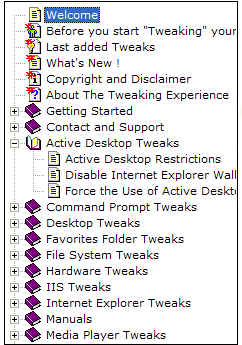 Objects in the tree window that contain additional
subordinate Information and Tweaks will be displayed with a small
"plus" indicator next to them. Clicking on the plus indicator will
cause the object to expand, and all of the subordinate Information
and Tweaks will be displayed. Clicking on the "minus" indicator
will hide the subordinate Information and Tweaks, effectively
hiding the contents of the parent object.
Objects in the tree window that contain additional
subordinate Information and Tweaks will be displayed with a small
"plus" indicator next to them. Clicking on the plus indicator will
cause the object to expand, and all of the subordinate Information
and Tweaks will be displayed. Clicking on the "minus" indicator
will hide the subordinate Information and Tweaks, effectively
hiding the contents of the parent object.